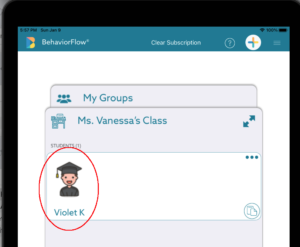How Can We Help?
Add Your First Student!
Now that you’ve got your own classroom, let’s add a student to your class so you can create a customized set of functions to be used by that student in the classroom.
Click on the classroom you just created. This will bring you to a blank page, like this:
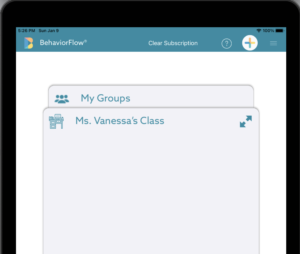
We’re now in “Ms. Vanessa’s Class” with no students. To add a student, click on the “Magic Plus” button at the top right of the screen, and click on “New” and then “Student”:
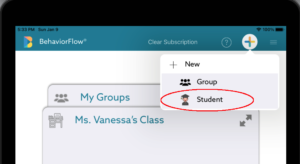
You’ll see the screen below. This is where you’ll create your students account. You can use either an email address for the student or use a “User ID”. The User ID makes it easier for the student to login since the User ID can be shorter than an email address. The User ID must be at least three characters long.
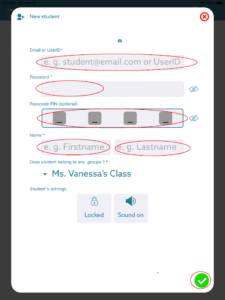
In both cases you’ll need to create a password. If you use a User ID, you’ll need to enter a four character passcode also. The passcode will be used when the student logs in, and is shorter than the password (four characters versus a minimum of six for the password). We feel the UserID makes it easier for most students. Note that the “Lastname” field is limited to a single character to maximize privacy.
The screen below shows how to create a student account for the user ID “VioletK ” in “Ms. Vanessa’s Class”. Of course, whatever name you use will be shown where you see “Violet K” in this example. Press the green check mark in the lower right corner, and Vanessa’s account will be created!
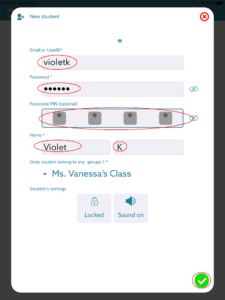
See below to see how Vanessa’s account appears after pressing the green check button. Congratulations – you now have a student in your classroom! Next, we’ll create Functions for your student so you can start using them in your daily classroom work!